Help: Radio gateways
All questions related to 2-way radio interoperability, hardware etc.
- How does Zello@Work Server work with 2-way radio networks?
- How can I use the gateway feature?
- What hardware is supported?
- Where do I download gateway software?
- Is gateway function supported on Windows Mobile?
- How do I configure Zello@Work Server radio gateway software?
Didn't find the answer? Please contact us and we'll help.
How does Zello@Work Server work with 2-way radio networks?
Zello@Work Server client software could work in gateway mode. In effect the radio network within the range of the transceiver, linked to a PC running Zello@Work Server gateway becomes a special type of Zello@Work Server contact, which could be linked using channels to any users of your network or other gateways.
How can I use the gateway feature?
Radio gateway feature enables:
1. Two-way communication between Windows PC, Windows Mobile clients and mobile radio devices
2. Linking distributed radio networks over Internet
3. Interoperability between heterogeneous radio networks such as PMR / CB / VHF / UHF / 800MHz
What hardware is supported?
Zello@Work Server will work with most of the existing on the market PC-Radio interfaces (including those intended for Echolink and other RoIP applications). It supports three types of radio control (both ways): VOX, COM(RS232), and CM108-based devices (coming soon). Here are some examples of hardware that should work with Zello@Work Server (we didn't test with all these devices yet):
1. SignaLink from Tigertronics (tested)
2. USB Interface III from microHAM
3. RASCAL from Buxcomm
4. SiteCAST from Critical RF (tested)
5. TinyEcho from Fox Delta
6. RoIP-B3 and B4 from The Portable Clinic (tested)
7. Any echolink-compatible interface will work as well
Some manufacturers offer ready-to-use cables to connect to your radio, others don't and you have to build (or order) the cable separately. Prices vary greatly too. If in doubt regarding hardware choice please contact us.
Where do I download gateway software?
Gateway function is built-in into a standard Zello@Work Server client for Windows so there is no separate download. Just log-in using the credentials of a radio gateway added using this console and it will activate the gateway mode.
Is gateway function supported on Windows Mobile?
No, but we might add that in the future. Please let us know if you are interested in that functionality.
How do I configure Zello@Work Server radio gateway software?
Folow these steps to configure your gateway:
1. Make sure that your radio is connected to the PC and turned on
2. Login into Zello@Work Server using login and password assigned to your gateway. When logged in you should see a status screen like this:
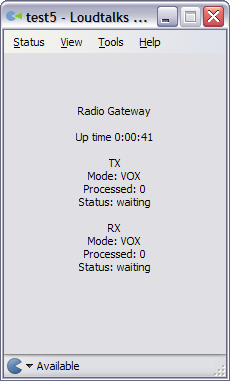
TX denotes Zello@Work Server to radio direction and RX — radio to Zello@Work Server. VOX mode is used by default in both directions.
When online the gateway will appear in the contacts of the users of your network (if they are in the same channel(s) as the gateway):
![]()
3. Open gateway settings using Tools > Options... menu:
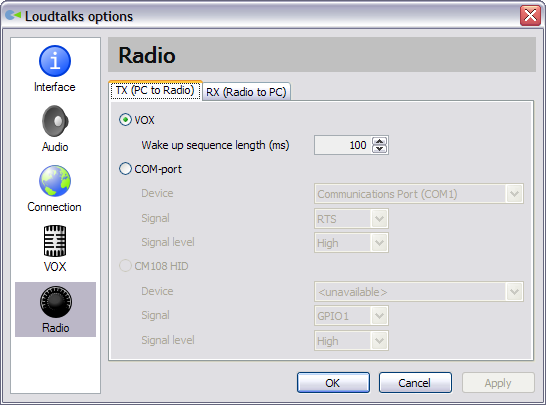
TX tab allows you to control your radio PTT is controlled. If your radio supports VOX and you use direct cable connection rather than an interface hardaware, you can select VOX here.
Wake up sequence length allows you to set the length of a tone which is sent to your radio before the actual transmission in order to trigger its VOX circut and avoid loss of the beginning of the message.
Most hardware interfaces use COM port to control PTT of your radio. You can select the port, where the interface is connected as well as RTS or DTR signal and low or high active level.
CM108 option is for the interface devices based on C-Media CM108 chip such as USB Radio Interface (URI). This option is disabled unless the device is present in your system. The support of CM108 isn't finished yet.
RX tab is similar and controls the way Zello@Work Server gets Squelch signal from the radio:
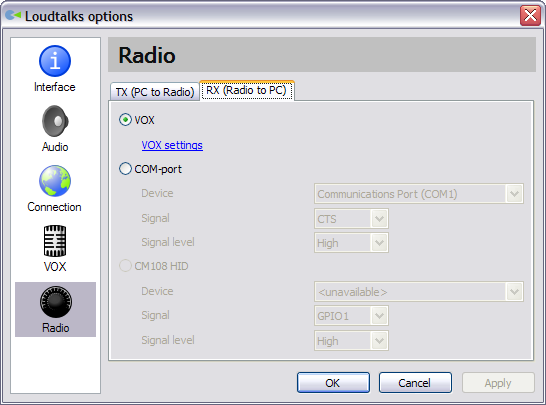
Zello@Work Server includes a robust VOX algortihm. In the most portable radios there is no digital output for Squelch signal so you'll have to use VOX. On the contrary many mobile radios and repeaters offer digital COS output via accessory connector so it could be used for higher quality link with appropriate hardware interface.
Like in TX configuration you can select the desired COM-port, type of control signal (CTS or DSR) and active level. If you use VOX for RX, you should configure it on VOX settings tab:
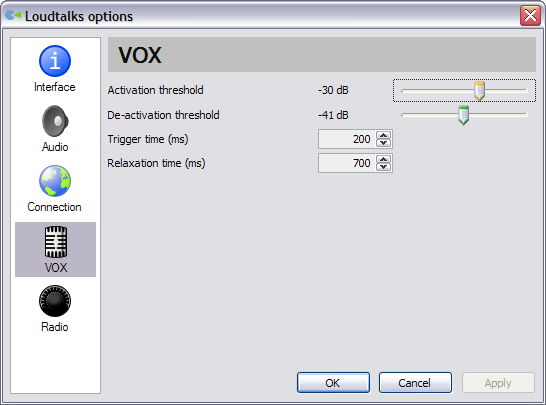
Activation threshold is a sound level of the signal from radio, above which the transmission starts.
De-activation threshold is a sound level, below which it stops.
It can't be higher than activation threshold and usually it's a good idea to have ~5dB lower.
Trigger time is a typical time VOX takes to trigger transmission.
Increasing it will help getting rid of false transmissions caused by short impulses
Relaxation time is a typical time VOX takes to turn off.
Increase it to allow longer pauses between words in transmissions.
Please note that these settings only affect the way your gateway receives transmissions from the radio and don't affect radio's internal VOX circut settings.
4. Click OK to close settings and apply your new configuration.
